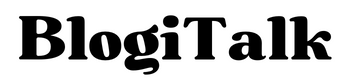Have you ever made an Instagram ID, but didn't use it, or is it just taking space and is of no use to you? Not a problem anymore since you can deactivate your Instagram account temporarily or even delete it permanently. Here's how you can deactivate or delete your unwanted Instagram account using any platform, your mobile web browser, or your personal computer by following these simple steps.
1. Log in to your Instagram account by using a mobile device via www.instagram.login. Or by logging into your account with your Instagram mobile app.
2. Go to your profile.
3. Tap the 3 lines icon, in the top right corner of the screen and click on ‘Settings and Privacy.’
4. Under the 'Privacy' section you will find, the 'Account Centre' option, click on it.
5. Scroll down and click on 'Personal details'.
6. There will be an option for 'Account ownership and control', click on it to move to the next screen.
7. And there comes your desired option of 'Deactivation or deletion', which will give you the choice of either deactivating your Instagram account temporarily or deleting it permanently.
8. Choose either delete or deactivate.
9. In the deletion option it will further ask you the reason for your deletion. Choose any one of the given reasons. And then reassure your action by clicking on 'continue'. And here it is deleted permanently.
A quick way to achieve your desired result of 'deletion or deactivation' of your Instagram account on mobile is to follow steps 1 and 2 mentioned above. When you open the option of 'setting and privacy', there you will see a search bar at the top of the screen. Type ‘delete’ into it. It will allow you to ‘deactivate or delete your account’. Click on this option to choose whether to delete your account permanently or deactivate it temporarily.
It's a good idea or can say a smart move to make a backup of your Instagram account before deletion. To prevent losing all of your data permanently, before deleting the id permanently, Instagram offers you the option to download all of your data including videos, images, comments, direct messages, and other information.
That brings us to an end. We hope that you find this post helpful. Keep visiting us for more tutorials!
Steps to Delete Instagram Account on Web Browser
Follow the following steps, if you are using a laptop or computer:1. Open Delete your Instagram account page by clicking on the following link: Delete Instagram Link. If you are not logged in to Instagram on the web, it will require you to log in first.
2. Now Instagram will further ask you for a reason for deletion, ‘Why do you want to delete @username ___.’
3. Some probable reasons for deletion of the account will appear, select the reason that suits you the best from the menu.
4. Now you will be asked for your account's password.
5. Enter your Instagram account password and then click delete @username.
Your Instagram account and all the associated data will be permanently removed and no longer be available.
Steps to Delete Instagram Account on Mobile
Follow the following steps to delete your Instagram account from your mobile:1. Log in to your Instagram account by using a mobile device via www.instagram.login. Or by logging into your account with your Instagram mobile app.
2. Go to your profile.
3. Tap the 3 lines icon, in the top right corner of the screen and click on ‘Settings and Privacy.’
4. Under the 'Privacy' section you will find, the 'Account Centre' option, click on it.
5. Scroll down and click on 'Personal details'.
6. There will be an option for 'Account ownership and control', click on it to move to the next screen.
7. And there comes your desired option of 'Deactivation or deletion', which will give you the choice of either deactivating your Instagram account temporarily or deleting it permanently.
8. Choose either delete or deactivate.
9. In the deletion option it will further ask you the reason for your deletion. Choose any one of the given reasons. And then reassure your action by clicking on 'continue'. And here it is deleted permanently.
A quick way to achieve your desired result of 'deletion or deactivation' of your Instagram account on mobile is to follow steps 1 and 2 mentioned above. When you open the option of 'setting and privacy', there you will see a search bar at the top of the screen. Type ‘delete’ into it. It will allow you to ‘deactivate or delete your account’. Click on this option to choose whether to delete your account permanently or deactivate it temporarily.
Important Things to Keep in Mind Before Deletion of Your Instagram Account
Keep in mind that ‘deactivation’ will probably deactivate your account temporarily and your account profile, videos, photos, comments, and likes will be hidden until you reactivated by logging back into it. While deletion will permanently delete your Instagram account, you will not be able to retrieve your shared data from your Instagram ID. Therefore, if you plan to use Instagram in the future, you must create and register for a new Instagram ID.It's a good idea or can say a smart move to make a backup of your Instagram account before deletion. To prevent losing all of your data permanently, before deleting the id permanently, Instagram offers you the option to download all of your data including videos, images, comments, direct messages, and other information.
Although the backup will not contain your profile photos, videos, or other content specifically, it will be in computer-readable formats, such as JSON or HTML. As a result, you might not possibly access the backup data in the same way that it was before deleting your Instagram.
That brings us to an end. We hope that you find this post helpful. Keep visiting us for more tutorials!